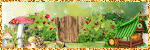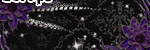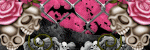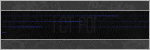Search This Blog
Labels
- 2022
- A note
- A Simply Sassy Scrap Creation
- Abstract Creations
- Alec Rud
- Alehandra Vanhek
- Alena Lazareva
- Alex Prihodko
- Alfadesire
- Alica Mujica
- Amalie Designs
- Amy Marie's Kits
- Amy Mathews
- Andreea Cernestean
- Andy Cooper
- Anna Marine
- Art of Freya
- Arthur Crowe
- Artistic Angelz
- Ash Evans
- Autumn
- Awareness Blog Train
- Barbara Jensen
- Bee Hive Studio
- Bella Caribena
- Bella Designs
- Blissful Designs
- Blog Train
- Bookworm Designs
- CDO
- CDO kit
- Celinart
- Chaos Priestess
- Charity
- Chili Designs
- ChocUKDesigns
- Chris DeLara
- Chris Pastel
- Christmas
- Clare Bertram
- Clipart
- Cluster Frame
- Collab
- Coming Soon
- Creation by Sanie
- Creative Scraps by Crys
- Creative Team Call
- Creativecrazyscraps Blog Train
- Crystal's Creations
- CT
- CT Call
- CT Tag
- CU
- Cuddly Rigor Mortis
- Cute Loot
- Daily Special
- Dance in the Rain
- Danny Lee
- Dawn 2 Dusk
- Delphine Demers
- Denis Prenzel
- Desi Sparkles
- Designs by Baby Dragon
- Designs by Vi
- Desirina's Designs
- Di Halim
- Disco Science
- Ditzy Designs
- DNS Scraps
- Doctor Who
- Dominic Marco
- Dragon Burned Creationz
- DRAN Designs
- DRAN Designs Blog Train
- Elias Chatzoudis
- Elvenstar Art
- Enamorte
- Enys Guerrero
- Equality
- Eugene Rhevskii
- Exclusive
- Facebook Freebie
- FallnAngel
- Fantastically Free Blog Train
- Fiodorova
- Former Exclusive Kits
- Freebie
- Freeks Creations
- FTU CU
- FTU Kit
- Gabi Spree
- Gay Pride
- Gemini Creations
- Gimptastic Kits
- Gimptastic Scraps
- Halloween
- Hania's Designs
- Happy Pumpkin Studio
- House of Dragus
- IB Kit
- Ingrid Crowe
- Inzpiredcreationz
- IPD
- IPD CU
- IPD Kit
- IPD TOU
- Ismael Rac
- Janna Prosvirina
- Jasmine Becket-Griffith
- Jennifer Janesko
- Jessica Daughtery
- Johanna Von Frankenstein
- Jose Cano
- Joy's Designs
- Julia Fox
- Kajenna
- Kandii Popz Designs
- Karmalized Scraps
- Katherine
- Keith Garvey
- Killer Kitty's Killer Kreations
- KIT
- Kiwi Fire Storm
- Kizzed by Kelz
- Lady Mishka
- Laguna
- Lightartist XXX
- Lil Miss Brainstorm
- Lysisange
- Lysria's Graphic World
- Magic Creations
- Mariel Designs
- Markia
- Martin Abel
- Maryline Cazenave
- Mask
- Maxx Carter
- Mélanie Delon
- Michael Calandra
- Michelle's Myths
- Millie's PSP Madness
- Misticheskaya
- MMeliCrea Designz
- Molly Harrison
- Moonshine Dezinez
- Mysterfeerie Creations
- Mystical Scraps
- Nina's Graphix
- Niqui's Designs
- No Flutter
- Nocturne
- P-O Concept
- Pin Up Toons
- Pink Paradox Productions
- PinkyT
- Pinup Fantasies & Faerie Tales
- Pride
- PTU
- PTU Cluster Set
- PTU CU
- PTU KIT
- PTU Kits
- Purple's Kreations
- Queen Uriel
- Quick Page
- Rebecca Sinz
- Rebellious Scraps
- Reineke Designs
- Renee Biertempfel
- Rieneke's Designs
- Rissa's Designs
- Rockabilly Roadhouse Collab
- Roman Zaric
- Rossana Castellino
- Sale
- Sara Butcher
- Scottish Butterfly Creations
- Scrap Candy Store
- Scrap Kits
- Scrappin with lil ole Me
- Scrappin' Your ♥ Out Blog Train
- Scrazy Scraps
- Selisan Al Gaib
- Sheena Pike
- Showoffs
- Simona Candini
- Skittlez Skrapz
- Smiley Creations Shop
- Snags
- SoxSational Scraps
- Spazz
- Special
- SSDesigns
- Stan Dudin
- Stella Felice
- STS Scraps
- Sweet Pin Up
- Sweet Tooth Studio
- Sybile Art
- Tajana
- Tasha's Playground
- Ted Hammond
- templates
- Tezza's Designz
- The Hunter
- The Psp Project
- Thrifty Scraps
- Thrifty Scraps by Gina
- Tiffany Toland-Scott
- Tiny Turtle Designs
- Tiny Turtle Store
- Titjana
- Tony T
- Toria
- TOU
- Toxic Desirez
- Trinita
- tut
- tutorial
- tutorials
- Vadis
- Very Many
- Victoria Fox
- Vinegar
- Wallpaper
- Watermark
- Weekend Special
- Whispy's D'zines
- Wicked Creationz
- Wicked Diabla Designs
- Wicked Princess Scraps
- Word Art
- Yuki
- Zindy
- Zlata_Ma
Monday, December 29, 2014
Bashful Winter PTU Kit New from IPD
Beautiful Winter kit in Grey, Black and shades of pink. All winter, snow and sparkles. Perfect for a chilly tag
10 1000*1000 Papers (tagger Size)
100 Unique Elements

Labels:IPD Kit,PTU Kits | 0
comments
Tuesday, December 23, 2014
Mistletoe Santa PTU Tut
Any resemblance to any other tutorial or signature is merely coincidental and is not intended.
I am using the artwork of Alfadesire –. You can purchase this artwork and a license to use them HERE you MUST have a license to use this work (Santa)
I am using the font: Santa's Sleigh
I am using the Plugins: Alien Eye Candy 5
I am using "Merry Mistletoe" From Kizzed by Kelz, you can find it here
I am using mask of your choice
I am using Drop Shadow -3 Vert, 3 Hori, Opacity 74, Blur 5.8 Color #202020
Pieces of the kit used in this tutorial are
Paper 13
Paper 16
Element 105
Element 98
Element 58
Element 111
Element 53
Element 106
Element 9
Element 5
Element 65
Element 63
Element 122
Element 57
Element 30
You must have working knowledge of PSP to complete this tutorial. This tutorial was written using PSPX6
Open new Canvas 600*600
New Layer, flood fill with Paper 13, Apply mask and resize to your liking, Merge Group
C/P Element 105, resize to your liking, Use Magic Wand, select inside of the frame. Selections - Modify - Expand 5.0 Pixels. New Layer, Flood fill with Paper 16.
Paste Close up Tube between Paper 22 and Element 32. Select paper layer, select all, float, invert, Select Tube Layer Delete. Change Blend mode to Hard Light, Drop Shadow
Paste Full tube, resize and place to your liking, drop shadow
Element 98, resize and Place to your liking, drop shadow
Element 58, resize and Place to your liking, drop shadow
Element 111, resize and Place to your liking, duplicate, Mirror, drop shadow
Element 53, resize and Place to your liking, drop shadow
Element 106, resize and Place to your liking, drop shadow
Element 9, resize and Place to your liking, drop shadow
Element 5, resize and Place to your liking, drop shadow
Element 65, resize and Place to your liking, drop shadow
Element 63, resize and Place to your liking, drop shadow
Element 122, resize and Place to your liking, drop shadow
Element 57, resize and Place to your liking, drop shadow
Element 30, resize and Place to your liking, drop shadow
Resize the signature if needed
The name: I am using the font: Santa's Sleigh, size 26, #c40d3c, Apply Eye Candy #ffffff, Drop Shadow
Add your copyright information and license number before save

Labels:Alfadesire,Kizzed by Kelz,tutorials | 0
comments
Sunday, December 21, 2014
New PTU Kit - 12 O'Clock Toast
White, Gold, Silver and Greys make up this beautiful kit, perfect for either New years or Christmas tags
10 1000*1000 Papers
100 Unique Elements

Labels:IPD Kit,PTU Kits | 0
comments
Monday, December 15, 2014
Winter Green Angel PTU Tut
Any resemblance to any other tutorial or signature is merely coincidental and is not intended.
I am using the artwork of Jasmine Becket-Griffith –. You can purchase this artwork and a license to use them HERE you MUST have a license to use this work (70-2)
I am using the font: Harrington
I am using the Plugins: Alien Eye Candy 5
I am using "Winter Green" From Tasha's Playground, you can find her stores on her blog here
I am using mask of your choice
I am using Drop Shadow -3 Vert, 3 Hori, Opacity 74, Blur 5.8 Color #202020
Pieces of the kit used in this tutorial are
Paper 03
Paper 01
frrame 1
Element 6
Element 25
Element 19
Element 13
Element 21
Element 09
Element 05
Element 32
Element 27
You must have working knowledge of PSP to complete this tutorial. This tutorial was written using PSPX6
Open new Canvas 600*600
New Layer, flood fill with Paper 03, Apply mask and resize to your liking, Merge Group
C/P Frame 01, resize to your liking, Use Magic Wand, select inside of the frame. Selections - Modify - Expand 5.0 Pixels. New Layer, Flood fill with Paper 01.
Paste Tube between Paper 01 and Frame 1. Select paper layer, select all, float, invert, Select Tube Layer Delete. Duplicate. Apply Gaussian Blur 3.0 to Original, Drop Shadow. Set Blend mode to Hard Light for Copy, reduce opacity to 50%
Element 6, resize and Place to your liking, duplicate, Mirror, drop shadow
Element 25,resize, flip vertically,Place to your liking, duplicate, Mirror, drop shadow
Element 19,resize and Place to your liking, duplicate, Mirror, drop shadow
Element 13, resize and Place to your liking, drop shadow
Element 21, resize and Place to your liking, drop shadow
Element 09,resize and Place to your liking, duplicate, Mirror, drop shadow
Element 05, resize and Place to your liking, drop shadow
Element 32, resize and Place to your liking, drop shadow
Element 27, resize and Place to your liking, drop shadow
Resize the signature if needed
The name: I am using the font: Harrington, size 60, #004000, Apply Eye Candy #ffffff, Drop Shadow
Add your copyright information and license number before save

Thursday, December 11, 2014
New PTU Kit - Peppermint Snow
Reds, white, black and Grey make up this gorgeous sweet kit. Perfect for Christmas or Winter themed tubes
10 1000*1000 Papers (Tagger Size)
100 Unique Elements

Labels:IPD Kit,PTU Kits | 0
comments
Monday, December 8, 2014
Happy Winter Holidays Collab
A collection of CU and PU products to give you a warm and happy holiday season this winter. 5 Different personal use scrap kits and 4 commercial use products.
Have a wonderful and happy holidays from all of us in the store.
Have a wonderful and happy holidays from all of us in the store.
Buy it here

Labels:Collab,IPD Kit | 0
comments
Saturday, December 6, 2014
New IPD Kit - Froze
Do you wanna build a snow man? Does the cold not bother you? Then here is a kit for you. Shades of of Blue, White and Sliver make up this chilly kit.
10 1000*1000 Papers (tagger Size
100 Unique Elements

Labels:IPD Kit,PTU Kits | 0
comments
Thursday, December 4, 2014
Hot Winter PTU Tut
Any resemblance to any other tutorial or signature is merely coincidental and is not intended.
I am using the artwork of Jose Cano –. You can purchase this artwork and a license to use them HERE you MUST have a license to use this work (Hot Winter)
I am using the font: Pacifico
I am using the Plugins: Alien Eye Candy 5
I am using "Hot Winter" From Tasha's Playground, you can find the stores here
I am using mask of your choice
I am using Drop Shadow -3 Vert, 3 Hori, Opacity 74, Blur 5.8 Color #202020
Pieces of the kit used in this tutorial are
Paper 12
Paper 5
Frame 1
Branch
Snow
Mug
Lamp Post
Trees
Candles
Stag
Bear
Sled
Doggie
Stockings
Snowflakes 2
Sparkles
You must have working knowledge of PSP to complete this tutorial. This tutorial was written using PSPX6
Open new Canvas 600*600
New Layer, flood fill with Paper 12, Apply mask and resize to your liking, Merge Group
C/P Frame 1, resize to your liking, Use Magic Wand, select inside of the frame. Selections - Modify - Expand 5.0 Pixels. New Layer, Flood fill with Paper 5.
Paste Close up Tube between Paper 5 and Frame 1. Select paper layer, select all, float, invert, Select Tube Layer Delete. Duplicate. Apply Gaussian Blur 3.0 to Original,Drop Shadow. Set Blend mode to Soft Light for Copy, reduce opacity to 70%
Paste Full tube, resize and place to your liking, drop shadow
Branch, resize and Place to your liking, drop shadow
Snow, resize and Place to your liking, drop shadow
Mug, resize and Place to your liking, drop shadow
Lamp Post, resize and Place to your liking, drop shadow
Trees, resize and Place to your liking, drop shadow
Candles, resize and Place to your liking, drop shadow
Stag, resize and Place to your liking, drop shadow
Bear, resize and Place to your liking, drop shadow
Sled , resize and Place to your liking, drop shadow
Doggie, resize and Place to your liking, drop shadow
Stockings, resize and Place to your liking, drop shadow
Snowflakes 2, resize and Place to your liking, drop shadow
Sparkles, resize and Place to your liking, drop shadow
Resize the signature if needed
The name: I am using the font: Pacifico, size 30, #5b302c, Apply Eye Candy #faf3ec, Drop Shadow
Add your copyright information and license number before save

Labels:Jose Cano,Tasha's Playground,tutorials | 0
comments
Tuesday, December 2, 2014
Bejewled Holiday PTU Tut
Any resemblance to any other tutorial or signature is merely coincidental and is not intended.
I am using the artwork of Trinita –. You can purchase this artwork and a license to use them HERE you MUST have a license to use this work (November Gift)
I am using the font: Everything Holiday
I am using the Plugins: Alien Eye Candy 5
I am using "Bejewled Holiday" From Tasha's Playground, you can find stores here
I am using mask of your choice
I am using Drop Shadow -3 Vert, 3 Hori, Opacity 74, Blur 5.8 Color #202020
Pieces of the kit used in this tutorial are
Paper 9
Paper 2
Frame 03
Element 63
Element 65
Element 53
Element 54
Element 34*
Element 47*
Element 43
Element 59
WordArt
You must have working knowledge of PSP to complete this tutorial. This tutorial was written using PSPX6
Open new Canvas 600*600
New Layer, flood fill with Paper 9, Apply mask and resize to your liking, Merge Group
C/P Frame 03, resize to your liking, Use Magic Wand, select inside of the frame. Selections - Modify - Expand 5.0 Pixels. New Layer, Flood fill with Paper 2.
Paste Close up Tube between Paper 2 and Frame 03 select paper layer, select all, float, invert, Select Tube Layer Delete. Duplicate, Mirror, Duplicate and Mirror again, Moving the last 2 into the inner frames. Apply Luminance, drop Opacity to 80%
Paste Full tube, resize and place to your liking, drop shadow
Element 63, resize and Place to your liking, drop shadow
Element 65, resize and Place to your liking, drop shadow
Element 53, resize and Place to your liking, drop shadow
Element 54, resize and Place to your liking, drop shadow
Element 34, resize and Place to your liking, duplicate, Mirror, drop shadow
Element 47, resize and Place to your liking, duplicate, Mirror, drop shadow
Element 43, resize and Place to your liking, drop shadow
Element 59, resize and Place to your liking, drop shadow
WordArt, resize and Place to your liking, drop shadow
Resize the signature if needed
The name: I am using the font: Everything Holiday, size 60, #681354, Apply Eye Candy #ffffff, Drop Shadow
Add your copyright information and license number before save

Labels:Tasha's Playground,Trinita,tutorials | 0
comments
Christmas Cheer PTU Tut
Any resemblance to any other tutorial or signature is merely coincidental and is not intended.
I am using the artwork of Roman Zaric –. You can purchase this artwork and a license to use them HERE you MUST have a license to use this work (Happy Christmas)
I am using the font: Everything Holiday
I am using the Plugins: Alien Eye Candy 5
I am using "Cherished Moments" From Wicked Princess Scraps, you can find it here
I am using mask of your choice
I am using Drop Shadow -3 Vert, 3 Hori, Opacity 74, Blur 5.8 Color #202020
Pieces of the kit used in this tutorial are
Paper 1
Paper 6
Brick Frame
Branch 3
Holly Pointsetta
Bundle
Yorkie
Pine Cone Xmas Tree
You must have working knowledge of PSP to complete this tutorial. This tutorial was written using PSPX6
Open new Canvas 600*600
New Layer, flood fill with Paper 1, Apply mask and resize to your liking, Merge Group
C/P Brick Frame, resize to your liking, Use Magic Wand, select inside of the frame. Selections - Modify - Expand 5.0 Pixels. New Layer, Flood fill with Paper 6.
Paste Full tube, resize and place to your liking, drop shadow
Branch 3, resize and Place to your liking, duplicate, mirror, drop shadow
Holly Pointsetta, resize and Place to your liking, drop shadow
Bundle, resize and Place to your liking, drop shadow
Yorkie, resize and Place to your liking, drop shadow
Pine Cone Xmas Tree, resize and Place to your liking, drop shadow
Resize the signature if needed
The name: I am using the font: Everything Holiday, size 16, #9c0f16, Apply Eye Candy #ffffff, Drop Shadow
Add your copyright information and license number before save

Candy Cane Cheer PTU Tut
Any resemblance to any other tutorial or signature is merely coincidental and is not intended.
I am using the artwork of Tony T –. You can purchase this artwork and a license to use them HERE you MUST have a license to use this work (Miss Candy Cane)
I am using the font: Janda Apple Cobbler
I am using the Plugins: Alien Eye Candy 5
I am using "Cheers and Hugs" Wicked Princess Scraps, you can find it here
I am using mask of your choice
I am using Drop Shadow -3 Vert, 3 Hori, Opacity 74, Blur 5.8 Color #202020
Pieces of the kit used in this tutorial are
Paper 10
Paper 8
Book Frame
Holiday Ornament
Bow
Tree
PointsettaCandles
Kitten Box
Present
Cookies and Milk
You must have working knowledge of PSP to complete this tutorial. This tutorial was written using PSPX6
Open new Canvas 600*600
New Layer, flood fill with Paper 10, Apply mask and resize to your liking, Merge Group
C/P Book Frame, resize to your liking, Use Magic Wand, select inside of the frame. Selections - Modify - Expand 5.0 Pixels. New Layer, Flood fill with Paper 8.
Paste Close up Tube between Paper 8 and Book Frame. Select paper layer, select all, float, invert, Select Tube Layer Delete. Duplicate. Apply Gaussian Blur 3.0 to Original, Set Blend mode to Luminance (L) Drop Shadow. Set Blend mode to Soft Overlay for Copy, reduce opacity to 80%
Paste Full tube, resize and place to your liking, drop shadow
Holiday Ornament, resize and Place to your liking, drop shadow
Bow, resize and Place to your liking, drop shadow
Tree, resize and Place to your liking, drop shadow
PointsettaCandles, resize and Place to your liking, drop shadow
Kitten Box, resize and Place to your liking, drop shadow
Present, resize and Place to your liking, drop shadow
Cookies and Milk, resize and Place to your liking, drop shadow
Resize the signature if needed
The name: I am using the font: Janda Apple Cobbler, size 16, #ef466e, Apply Eye Candy #ffffff, Drop Shadow
Add your copyright information and license number before save

Labels:Tony T,tutorials,Wicked Princess Scraps | 0
comments
Cocoa Dreams PTU Tut
Any resemblance to any other tutorial or signature is merely coincidental and is not intended.
I am using the artwork of Tony T –. You can purchase this artwork and a license to use them HERE you MUST have a license to use this work (Bonnie)
I am using the font Christmas Card
I am using the Plugins: Alien Eye Candy 5
I am using "Cocoa Dreams" From Toxic Desirez, you can find it here
I am using mask of your choice
I am using Drop Shadow -3 Vert, 3 Hori, Opacity 74, Blur 5.8 Color #202020
Pieces of the kit used in this tutorial are
Paper 5
Snow
Trees
Gingerbread House
Sign
Deer
Cocoa Cup 1
Bear
Sparkles
You must have working knowledge of PSP to complete this tutorial. This tutorial was written using PSPX6
Open new Canvas 600*600
New Layer, flood fill with Paper 5, Apply mask and resize to your liking, Merge Group
Paste Full tube, resize and place to your liking, drop shadow
Snow, resize and Place to your liking, drop shadow
Trees, resize and Place to your liking, drop shadow
Gingerbread House, resize and Place to your liking, drop shadow
Sign, resize and Place to your liking, drop shadow
Deer, resize and Place to your liking, drop shadow
Cocoa Cup 1, resize and Place to your liking, drop shadow
Bear , resize and Place to your liking, drop shadow
Sparkles, resize and Place to your liking
Resize the signature if needed
The name: I am using the font: Christmas Card, size 16, #9f1d22, Apply Eye Candy #ffffff, Drop Shadow
Add your copyright information and license number before save

Back to December PTU Tut
Any resemblance to any other tutorial or signature is merely coincidental and is not intended.
I am using the artwork of Tony T –. You can purchase this artwork and a license to use them HERE you MUST have a license to use this work (Miss December)
I am using the font: Apricot
I am using the Plugins: Alien Eye Candy 5
I am using "Back to December" From Happy Pumpkin Studio, you can find it here
I am using mask of your choice
I am using Drop Shadow -3 Vert, 3 Hori, Opacity 74, Blur 5.8 Color #202020
Pieces of the kit used in this tutorial are
Element 48
Element 21
Element 46
Element 58
Element 68
Element 8
Element 20
You must have working knowledge of PSP to complete this tutorial. This tutorial was written using PSPX6
Open new Canvas 600*600
C/P Element 48, resize and place to your liking, drop Opacity to 70%
Paste Full tube, resize and place to your liking, drop shadow
Element 21, resize and Place to your liking, drop shadow
Element 46, resize and Place to your liking, drop shadow
Element 58, resize and Place to your liking, drop shadow
Element 68, resize and Place to your liking, drop shadow
Element 8, resize and Place to your liking, drop shadow
Element 20, resize and Place to your liking
Resize the signature if needed
The name: I am using the font: Apricot, size 16, #657f88, Apply Eye Candy #ffffff, Drop Shadow
Add your copyright information and license number before save

Labels:Happy Pumpkin Studio,Tony T,tutorials | 0
comments
Subscribe to:
Comments
(Atom)
Total Pageviews
Facebook Me
Followers
Blog Archive
-
▼
2014
(242)
-
▼
December
(13)
- Bashful Winter PTU Kit New from IPD
- Mistletoe Santa PTU Tut
- New PTU Kit - 12 O'Clock Toast
- Winter Green Angel PTU Tut
- New PTU Kit - Peppermint Snow
- Happy Winter Holidays Collab
- New IPD Kit - Froze
- Hot Winter PTU Tut
- Bejewled Holiday PTU Tut
- Christmas Cheer PTU Tut
- Candy Cane Cheer PTU Tut
- Cocoa Dreams PTU Tut
- Back to December PTU Tut
-
▼
December
(13)