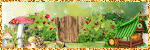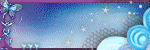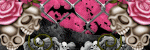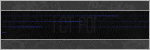Search This Blog
Labels
- 2022
- A note
- A Simply Sassy Scrap Creation
- Abstract Creations
- Alec Rud
- Alehandra Vanhek
- Alena Lazareva
- Alex Prihodko
- Alfadesire
- Alica Mujica
- Amalie Designs
- Amy Marie's Kits
- Amy Mathews
- Andreea Cernestean
- Andy Cooper
- Anna Marine
- Art of Freya
- Arthur Crowe
- Artistic Angelz
- Ash Evans
- Autumn
- Awareness Blog Train
- Barbara Jensen
- Bee Hive Studio
- Bella Caribena
- Bella Designs
- Blissful Designs
- Blog Train
- Bookworm Designs
- CDO
- CDO kit
- Celinart
- Chaos Priestess
- Charity
- Chili Designs
- ChocUKDesigns
- Chris DeLara
- Chris Pastel
- Christmas
- Clare Bertram
- Clipart
- Cluster Frame
- Collab
- Coming Soon
- Creation by Sanie
- Creative Scraps by Crys
- Creative Team Call
- Creativecrazyscraps Blog Train
- Crystal's Creations
- CT
- CT Call
- CT Tag
- CU
- Cuddly Rigor Mortis
- Cute Loot
- Daily Special
- Dance in the Rain
- Danny Lee
- Dawn 2 Dusk
- Delphine Demers
- Denis Prenzel
- Desi Sparkles
- Designs by Baby Dragon
- Designs by Vi
- Desirina's Designs
- Di Halim
- Disco Science
- Ditzy Designs
- DNS Scraps
- Doctor Who
- Dominic Marco
- Dragon Burned Creationz
- DRAN Designs
- DRAN Designs Blog Train
- Elias Chatzoudis
- Elvenstar Art
- Enamorte
- Enys Guerrero
- Equality
- Eugene Rhevskii
- Exclusive
- Facebook Freebie
- FallnAngel
- Fantastically Free Blog Train
- Fiodorova
- Former Exclusive Kits
- Freebie
- Freeks Creations
- FTU CU
- FTU Kit
- Gabi Spree
- Gay Pride
- Gemini Creations
- Gimptastic Kits
- Gimptastic Scraps
- Halloween
- Hania's Designs
- Happy Pumpkin Studio
- House of Dragus
- IB Kit
- Ingrid Crowe
- Inzpiredcreationz
- IPD
- IPD CU
- IPD Kit
- IPD TOU
- Ismael Rac
- Janna Prosvirina
- Jasmine Becket-Griffith
- Jennifer Janesko
- Jessica Daughtery
- Johanna Von Frankenstein
- Jose Cano
- Joy's Designs
- Julia Fox
- Kajenna
- Kandii Popz Designs
- Karmalized Scraps
- Katherine
- Keith Garvey
- Killer Kitty's Killer Kreations
- KIT
- Kiwi Fire Storm
- Kizzed by Kelz
- Lady Mishka
- Laguna
- Lightartist XXX
- Lil Miss Brainstorm
- Lysisange
- Lysria's Graphic World
- Magic Creations
- Mariel Designs
- Markia
- Martin Abel
- Maryline Cazenave
- Mask
- Maxx Carter
- Mélanie Delon
- Michael Calandra
- Michelle's Myths
- Millie's PSP Madness
- Misticheskaya
- MMeliCrea Designz
- Molly Harrison
- Moonshine Dezinez
- Mysterfeerie Creations
- Mystical Scraps
- Nina's Graphix
- Niqui's Designs
- No Flutter
- Nocturne
- P-O Concept
- Pin Up Toons
- Pink Paradox Productions
- PinkyT
- Pinup Fantasies & Faerie Tales
- Pride
- PTU Cluster Set
- PTU CU
- PTU KIT
- PTU Kits
- Purple's Kreations
- Queen Uriel
- Quick Page
- Rebecca Sinz
- Rebellious Scraps
- Reineke Designs
- Renee Biertempfel
- Rieneke's Designs
- Rissa's Designs
- Rockabilly Roadhouse Collab
- Roman Zaric
- Rossana Castellino
- Sale
- Sara Butcher
- Scottish Butterfly Creations
- Scrap Candy Store
- Scrap Kits
- Scrappin with lil ole Me
- Scrappin' Your ♥ Out Blog Train
- Scrazy Scraps
- Selisan Al Gaib
- Sheena Pike
- Showoffs
- Simona Candini
- Skittlez Skrapz
- Smiley Creations Shop
- Snags
- SoxSational Scraps
- Spazz
- Special
- SSDesigns
- Stan Dudin
- Stella Felice
- STS Scraps
- Sweet Pin Up
- Sweet Tooth Studio
- Sybile Art
- Tajana
- Tasha's Playground
- Ted Hammond
- templates
- Tezza's Designz
- The Hunter
- The Psp Project
- Thrifty Scraps
- Thrifty Scraps by Gina
- Tiffany Toland-Scott
- Tiny Turtle Designs
- Tiny Turtle Store
- Titjana
- Tony T
- Toria
- TOU
- Toxic Desirez
- Trinita
- tut
- tutorial
- tutorials
- Vadis
- Very Many
- Victoria Fox
- Vinegar
- Wallpaper
- Watermark
- Weekend Special
- Whispy's D'zines
- Wicked Creationz
- Wicked Diabla Designs
- Wicked Princess Scraps
- Word Art
- Yuki
- Zindy
- Zlata_Ma
Tuesday, May 29, 2018
Delicate PTU Tut
Any
resemblance to any other tutorial or signature is merely coincidental
and is not intended.
I
am using the artwork of Very
Many
–. You can purchase this artwork and a license to use them HERE
you MUST have a license to use this work (Breakfast)
I
am using the font:
Sofie
I
am using the Plugins:
Alien Eye Candy 5,
I
am using mask of your choice
I
am using Drop Shadow -3 Vert, 3 Hori, Opacity 74, Blur 5.8 Color
#202020
Pieces
of the kit used in this tutorial are:
-
Paper 14
-
Paper 24
-
Frame 8
-
Element 74
-
Element 66
-
Element 93
-
Element 105
-
Element 43
-
Element 81
-
Element 1
-
Element 92
-
Element 44
-
Element 97
-
Element 80
-
Element 100
-
Element 83
-
Element 42
-
Element 7
-
Element 2
-
Element 33
-
Element 8
-
Element 34
-
Element 71
-
Element 108
You
must have working knowledge of PSP to complete this tutorial. This
tutorial was written using PSPX8
Open
new Canvas 800*800
New
Layer, flood fill with Paper 14,
Apply mask and resize to your liking, Merge Group
C/P
Frame
8,
resize to your liking, Use Magic wand, select inside of the frame,
Selections - expand, 5 pixels, New Layer, Flood fill with Paper 24
Paste
Full tube, resize and place to your liking, duplicate.
On Original Guassian Blur 3.0, Drop Shadow. On Copy Apply Luminace
Legacy and drop opacity to 71%
Element
74,
resize and Place to your liking, drop shadow
Element
66,
resize and Place to your liking, drop shadow
Element
93,
resize and Place to your liking, drop shadow
Element
105,
resize and Place to your liking, drop shadow
Element
43,
resize and Place to your liking, drop shadow
Element
81,
resize and Place to your liking, drop shadow
Element
1,
resize and Place to your liking, drop shadow
Element
92,
resize and Place to your liking, drop shadow
Element
44,
resize and Place to your liking, drop shadow
Element
97,
resize and Place to your liking, drop shadow
Element
80,
resize and Place to your liking, drop shadow
Element
100,
resize and Place to your liking, drop shadow
Element
83,
resize and Place to your liking, drop shadow
Element
42,
resize and Place to your liking, drop shadow
Element
7,
resize and Place to your liking, drop shadow
Element
2,
resize and Place to your liking, drop shadow
Element
33,
resize and Place to your liking, drop shadow
Element
8,
resize and Place to your liking, drop shadow
Element
34,
resize and Place to your liking, drop shadow
Element
71,
resize and Place to your liking, drop shadow
Element
108,
resize and Place to your liking, drop shadow
Resize
the signature if needed
The
name:
I am using the font: Sofie,
size 20, #db907a,
Apply Eye Candy #ffffff,
Drop Shadow
Add
your copyright information and license number before save

Monday, May 28, 2018
Queen Heart PTU Tut
Any
resemblance to any other tutorial or signature is merely coincidental
and is not intended.
I
am using the artwork of Arthur
Crowe
–. You can purchase this artwork and a license to use them HERE
you MUST have a license to use this work (Rock
Queen Bonus)
I
am using the font:
Royal
Vanity
I
am using the Plugins:
Alien Eye Candy 5,
I
am using mask of your choice
I
am using Drop Shadow -3 Vert, 3 Hori, Opacity 74, Blur 5.8 Color
#202020
Pieces
of the kit used in this tutorial are:
-
Paper 2
-
Path
-
Tree
-
Chair
-
Castle
-
Card 2
-
Bush 2
-
Mushrooms
-
Grass
-
Flower
-
Candle
-
Key
-
Shoes
-
Rabbit
-
Crow
-
Word Art 2
-
Sparkles 2
You
must have working knowledge of PSP to complete this tutorial. This
tutorial was written using PSPX8
Open
new Canvas 800*800
New
Layer, flood fill with Paper 2,
Apply mask and resize to your liking, Merge Group
Paste
Full tube, resize and place to your liking, drop shadow
-
Path, resize and Place to your liking, drop shadow
-
Tree, resize and Place to your liking, drop shadow
-
Chair, resize and Place to your liking, drop shadow
-
Castle, resize and Place to your liking, drop shadow
-
Card 2, resize and Place to your liking, drop shadow
-
Bush 2, resize and Place to your liking, drop shadow
-
Mushrooms, resize and Place to your liking, drop shadow
-
Grass, resize and Place to your liking, drop shadow
-
Flower, resize and Place to your liking, drop shadow
-
Candle, resize and Place to your liking, drop shadow
-
Key, resize and Place to your liking, drop shadow
-
Shoes, resize and Place to your liking, drop shadow
-
Rabbit, resize and Place to your liking, drop shadow
-
Crow, resize and Place to your liking, drop shadow
-
Word Art 2, resize and Place to your liking, drop shadow
-
Sparkles 2, resize and Place to your liking, drop shadow
Resize
the signature if needed
The
name:
I am using the font: Royal
Vanity,
size 20, #000000,
Apply Eye Candy #ffffff,
Drop Shadow
Add
your copyright information and license number before save

Labels:Arthur Crowe,Freeks Creations,tutorial | 0
comments
Saturday, May 26, 2018
Spring Blooms PTU Tut
Any
resemblance to any other tutorial or signature is merely coincidental
and is not intended.
I
am using the artwork of Alex
Prihodko
–. You can purchase this artwork and a license to use them HERE
you MUST have a license to use this work (Joan)
I
am using the font:
Ambiance
BT
I
am using the Plugins:
Alien Eye Candy 5,
I
am using mask of your choice
I
am using Drop Shadow -3 Vert, 3 Hori, Opacity 74, Blur 5.8 Color
#202020
Pieces
of the kit used in this tutorial are:
-
Paper 12
-
Paper 6
-
Frame 9
-
Element 108
-
Element 119
-
Element 110
-
Element 92
-
Element 115
-
Element 114
-
Element 102
-
Element 80
-
Element 94
-
Element 74
-
Element 42
-
Element 103
-
Element 95
-
Element 90
-
Element 49
-
Element 17
-
Element 4
-
Element 47
-
Element 33
-
Element 3
-
Element 123
-
Element 129
You
must have working knowledge of PSP to complete this tutorial. This
tutorial was written using PSPX8
Open
new Canvas 800*800
New
Layer, flood fill with Paper 12,
Apply mask and resize to your liking, Merge Group
C/P
Frame
9,
resize to your liking, Use Magic wand, select inside of the frame,
Selections - expand, 5 pixels, New Layer, Flood fill with Paper 6
Paste
Full tube, resize and place to your liking, drop shadow
-
Element 108, resize and Place to your liking, drop shadow
-
Element 119, resize and Place to your liking, drop shadow
-
Element 110, resize and Place to your liking, drop shadow
-
Element 92, resize and Place to your liking, drop shadow
-
Element 115, resize and Place to your liking, drop shadow
-
Element 114, resize and Place to your liking, drop shadow
-
Element 102, resize and Place to your liking, drop shadow
-
Element 80, resize and Place to your liking, drop shadow
-
Element 94, resize and Place to your liking, drop shadow
-
Element 74, resize and Place to your liking, drop shadow
-
Element 42, resize and Place to your liking, drop shadow
-
Element 103, resize and Place to your liking, drop shadow
-
Element 95, resize and Place to your liking, drop shadow
-
Element 90, resize and Place to your liking, drop shadow
-
Element 49, resize and Place to your liking, drop shadow
-
Element 17, resize and Place to your liking, drop shadow
-
Element 4, resize and Place to your liking, drop shadow
-
Element 47, resize and Place to your liking, drop shadow
-
Element 33, resize and Place to your liking, drop shadow
-
Element 3, resize and Place to your liking, drop shadow
-
Element 123, resize and Place to your liking, drop shadow
-
Element 129, resize and Place to your liking, drop shadow
Resize
the signature if needed
The
name:
I am using the font: Ambiance
BT,
size 20, #ff99ca,
Apply Eye Candy #ffffff,
Drop Shadow
Add
your copyright information and license number before save

Ella Sparkles PTU Tut
Any
resemblance to any other tutorial or signature is merely coincidental
and is not intended.
I
am using the artwork of Arthur
Crowe
–. You can purchase this artwork and a license to use them HERE
you MUST have a license to use this work (Cindy
Babe)
I
am using the font:
Cinderella
I
am using the Plugins:
Alien Eye Candy 5,
I
am using mask of your choice
I
am using Drop Shadow -3 Vert, 3 Hori, Opacity 74, Blur 5.8 Color
#202020
Pieces
of the kit used in this tutorial are:
-
Paper 3
-
Paper 6
-
Frame 2
-
Ivy
-
Leaf 1
-
Flower 1
-
Spool
-
Pearls
-
Wand
-
Mouse
-
Slipper
-
Pillow
-
Needle
-
Sparkles
-
Magic Dust
-
Word Art
You
must have working knowledge of PSP to complete this tutorial. This
tutorial was written using PSPX8
Open
new Canvas 800*800
New
Layer, flood fill with Paper 3,
Apply mask and resize to your liking, Merge Group
C/P
Frame
2,
resize to your liking, Use Magic wand, select inside of the frame,
Selections - expand, 5 pixels, New Layer, Flood fill with Paper 6
Paste
Full tube, resize and place to your liking, drop shadow
Ivy,
resize and Place to your liking, duplicate, mirror, drop shadow bothLeaf 1, resize and Place to your liking, duplicate, mirror, drop shadow both
Flower 1, resize and Place to your liking, duplicate, mirror, drop shadow both
Spool, resize and place to your liking, drop shadow
Pearls, resize and place to your liking, drop shadow
Wand, resize and place to your liking, drop shadow
Mouse, resize and place to your liking, drop shadow
Slipper, resize and place to your liking, drop shadow
Pillow, resize and place to your liking, drop shadow
Needle, resize and place to your liking, drop shadow
Sparkles, resize and place to your liking, drop shadow
Magic Dust, resize and place to your liking, drop shadow
Word Art, resize and place to your liking, drop shadow
Resize
the signature if needed
Add
your copyright information and license number before save

Subscribe to:
Posts
(Atom)